There are a number of settings to make JigSpace work better for you and for your team. Explore our navigation settings and understand what they stand for.
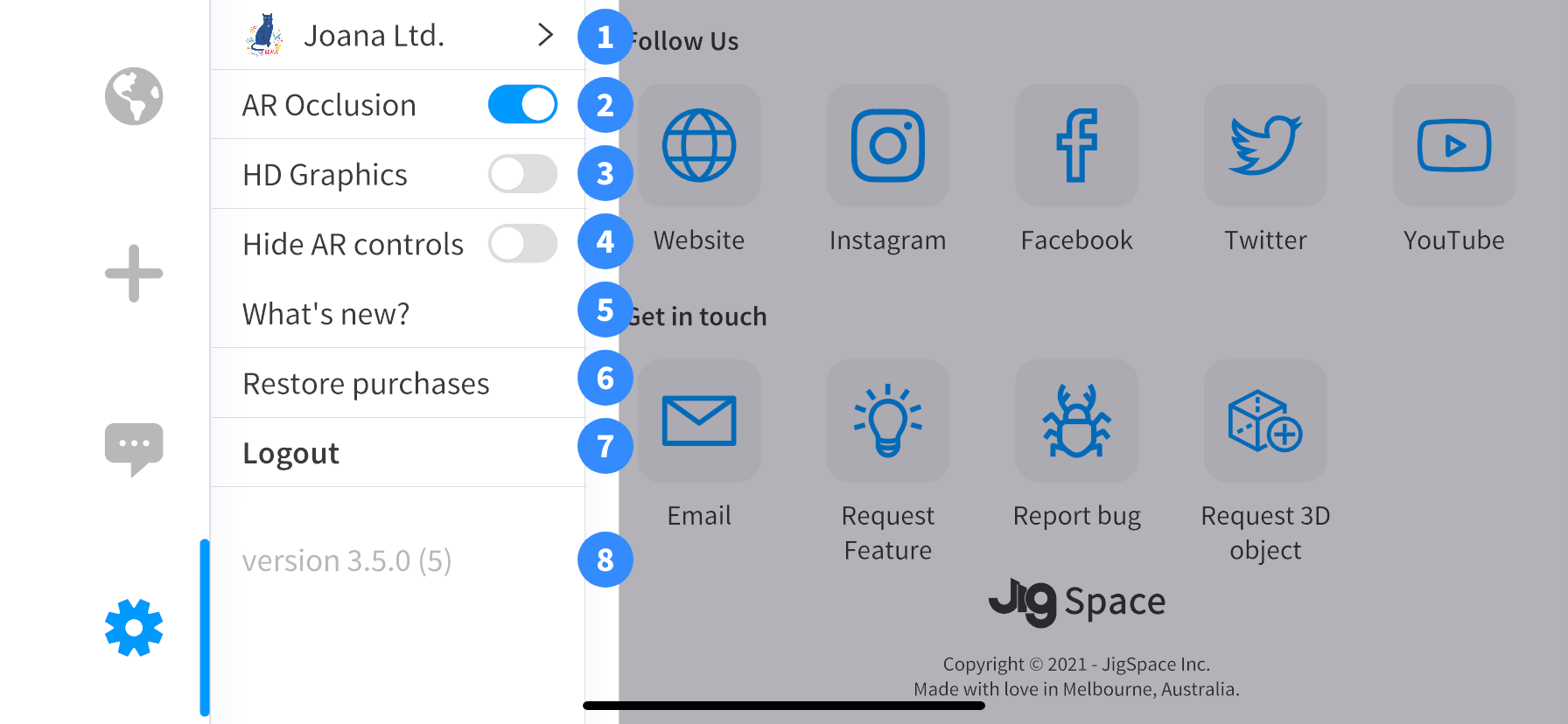
1. Team name
Team users with accounts that are part of different teams can switch your team in here. You can also change your team logo and the theme color.
2. AR Occlusion
AR Occlusion will detect the depth of field in a room and place your Jig models in front of or behind real world objects and people when viewed in Augmented Reality.
If you have one of the new LiDAR-compatible Apple devices this feature will run even more smoothly and provide a very realistic experience.
3. HD Graphics
HD mode provides a more detailed render of light and shadows on your model when viewed in Augmented Reality. HD mode also adds environment reflections to help integrate your models into the real world. These features can be draining on older devices. If you find there is some lag when viewing your Jig you could try turning HD mode off to improve performance.
4. Hide AR controls
When viewing a Jig in AR mode your Jig will automatically display the AR Controls. If you want to experience your Jig without these control icons visible, you can turn them off. They will still operate as normal, despite being hidden. This can be a useful feature when filming a Jig presentation, as it keeps the Jig models as the sole focus of your video.
5. What's new?
Keep up to date with our latest feature releases, you can refer to this note to know what is new in the JigSpace app.
6. Restore purchases
If you are on a new device and already have a paid account this will sync your account on your new device.
If you are a paid user and already have a subscription on an old device, you can sync your team account to your new device by tapping this button.
7. Log out
To log out or switch over to a different account, press the log out button.
8. Platform version
You can see which JigSpace version you are currently running on your phone.


