Embedding Jigs in TalentLMS enables your staff and students to learn using 3D assembly instructions, 3D product education and augmented reality.
Embedding your 3D content from JigSpace inside your existing learning management system ensures course assessment and completion data is captured in the one place.
Embed instructions
From the TalentLMS course content editor, click on the 'Code View' button, to reveal the code view of your document.
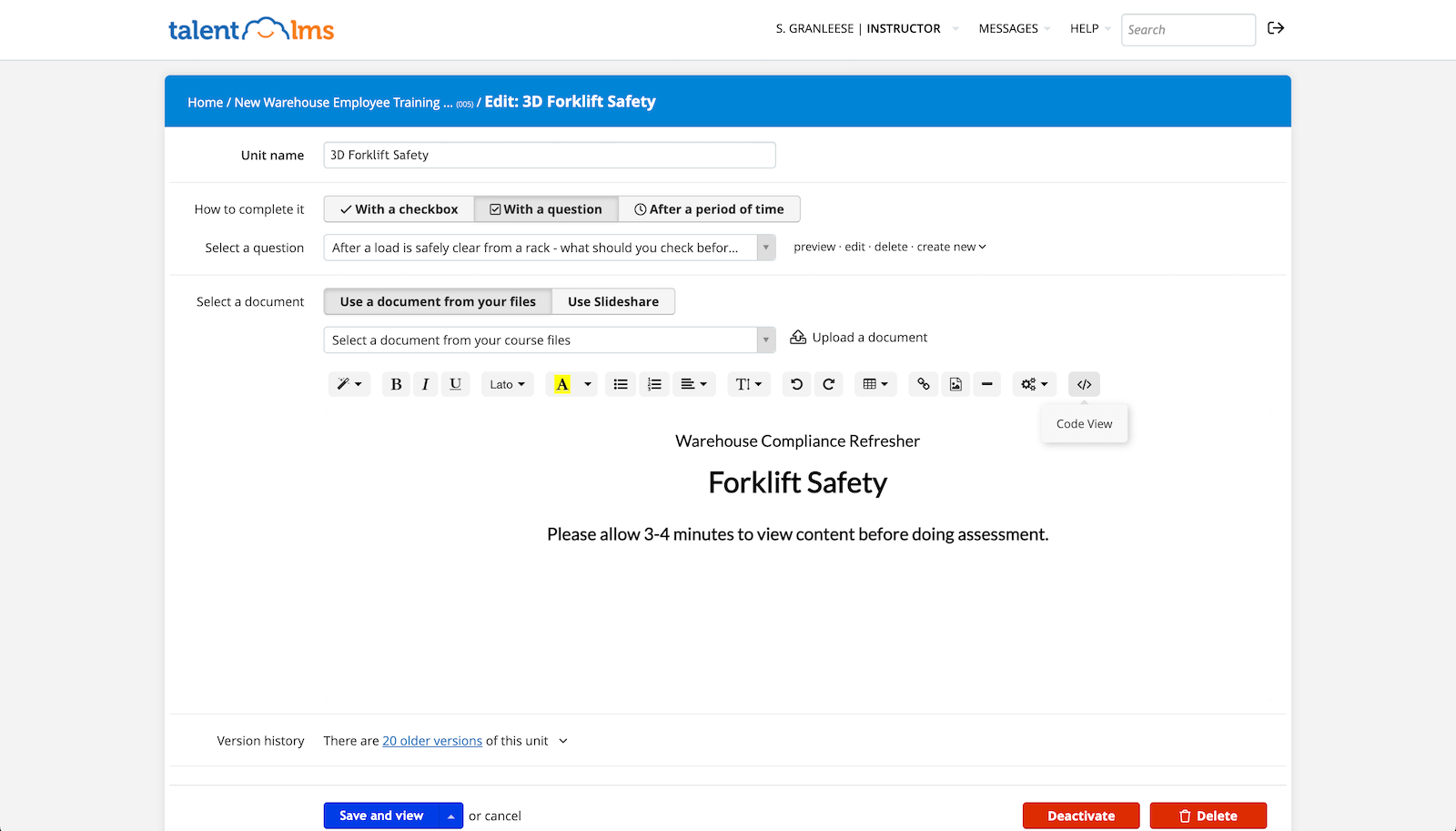
Paste the iframe embed code that you previously copied, in the section of the page you wish it to display.
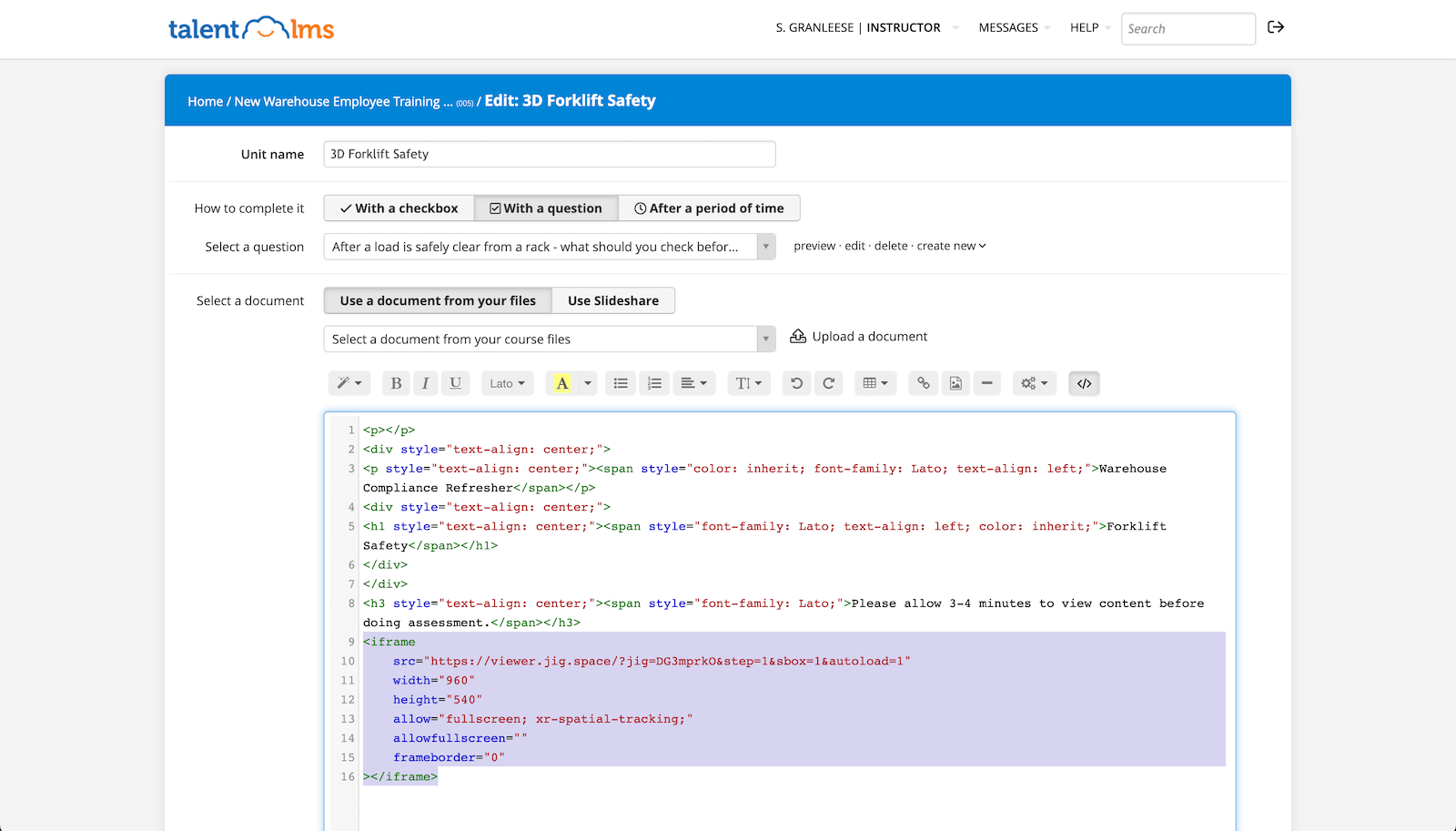
Click on the 'Code View' button again to preview your content.
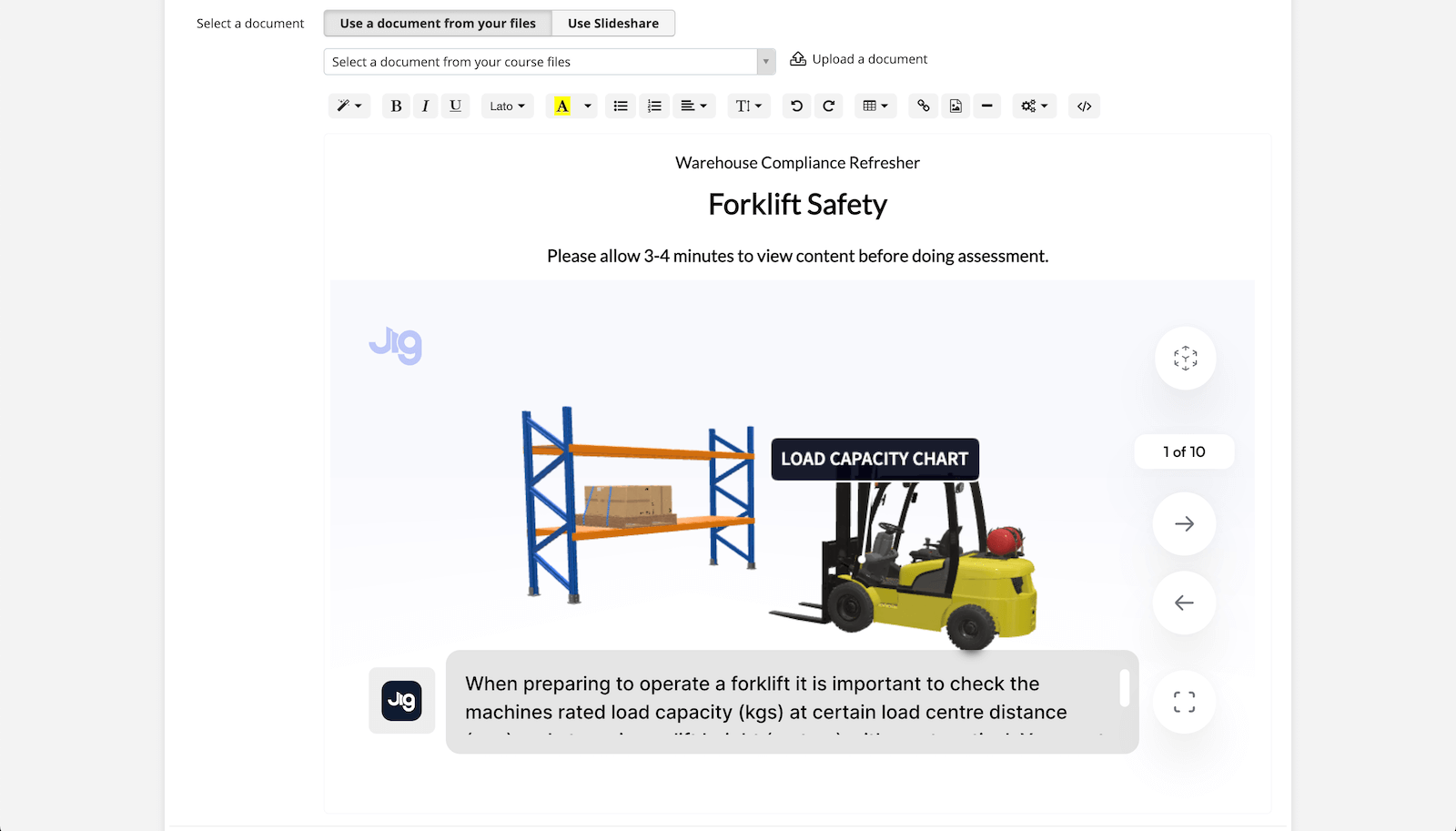
To save and view within the whole course, click 'Save and view'.
Other platforms
JigSpace also supports embedding 3D content in Moodle or to enrich your teaching presentations, embed 3D content in Canva.
For work knowledge bases, you should also check out these embedding guides:


