Pick up and pull apart objects inside JigSpace 3D presentations in Apple Vision Pro to enhance your training experiences and sales presentations.
How to pull apart objects
Launch a 3D presentation in the JigSpace for Apple Vision Pro app.
- Gaze at an object with your eyes
- Pinch your right hand forefinger and thumb together
- Move the selected object to a new location while holding your pinch.
- Objects will remain in their new positions until you move to another step in the presentation.
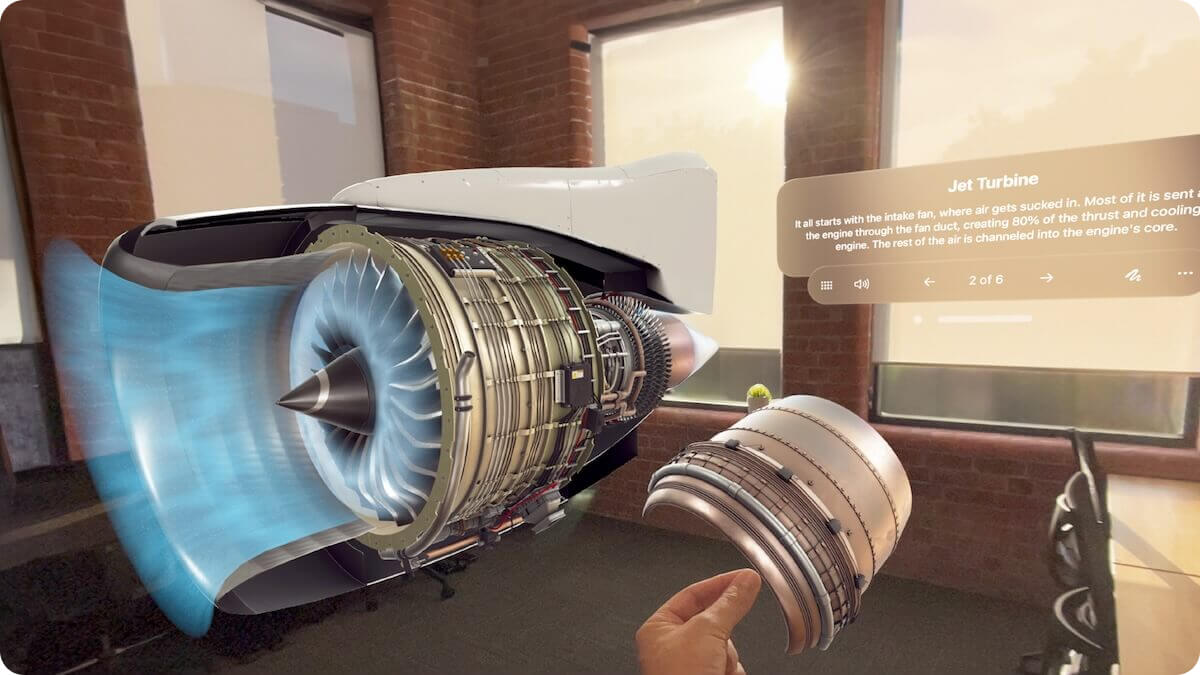
What problem does it solve?
Pull Apart mimics natural interactions with complex objects, enhancing the learning process by allowing:
- Hands-on learning: Educators and subject matter experts can facilitate interactive discussions, asking participants to examine parts closely or share them with others.
- Interactive product demonstrations: Technical sales professionals can offer customers a hands-on examination of products within a simulated environment. This is particularly useful in made-to-order or hard to transport products like machines or infrastructure.
Multiplayer presentations
When presenting in multiplayer mode on Apple Vision Pro, you can pick up an object and hand it to another viewer for them to pick up, just like a physical object.
The position of objects is networked and the spatial context shared amongst all meeting participants, so everyone sees the same objects being pulled apart and moved, relative to the rest of the 3D models.
Learn more about multiplayer spatial presentations in JigSpace.
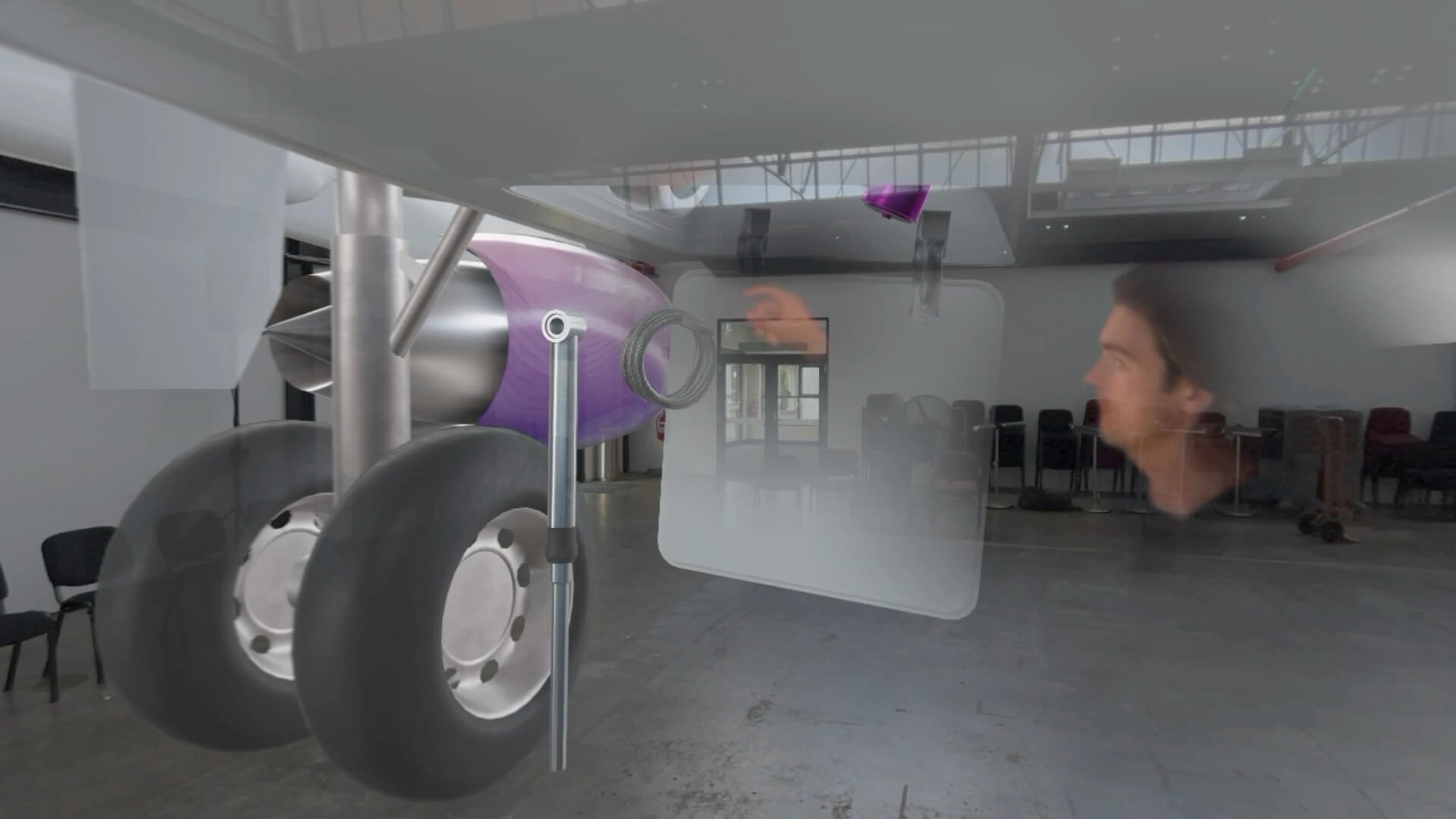
Disabling pulling apart
Content owners or editors can disable the pull apart feature on a presentation from within the Jig info settings menu of a presentation in the desktop, iPad, or iPhone apps when you are creating or editing your Jig.
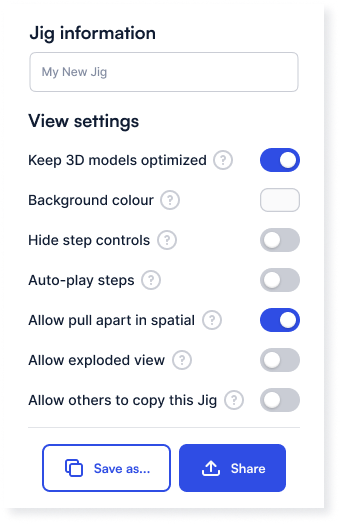
To update the setting of a Jig presentation in your admin dashboard, click into the detail view of a Jig from My Jigs or Team Jigs, and toggle the 'Allow pull apart in spatial' setting.
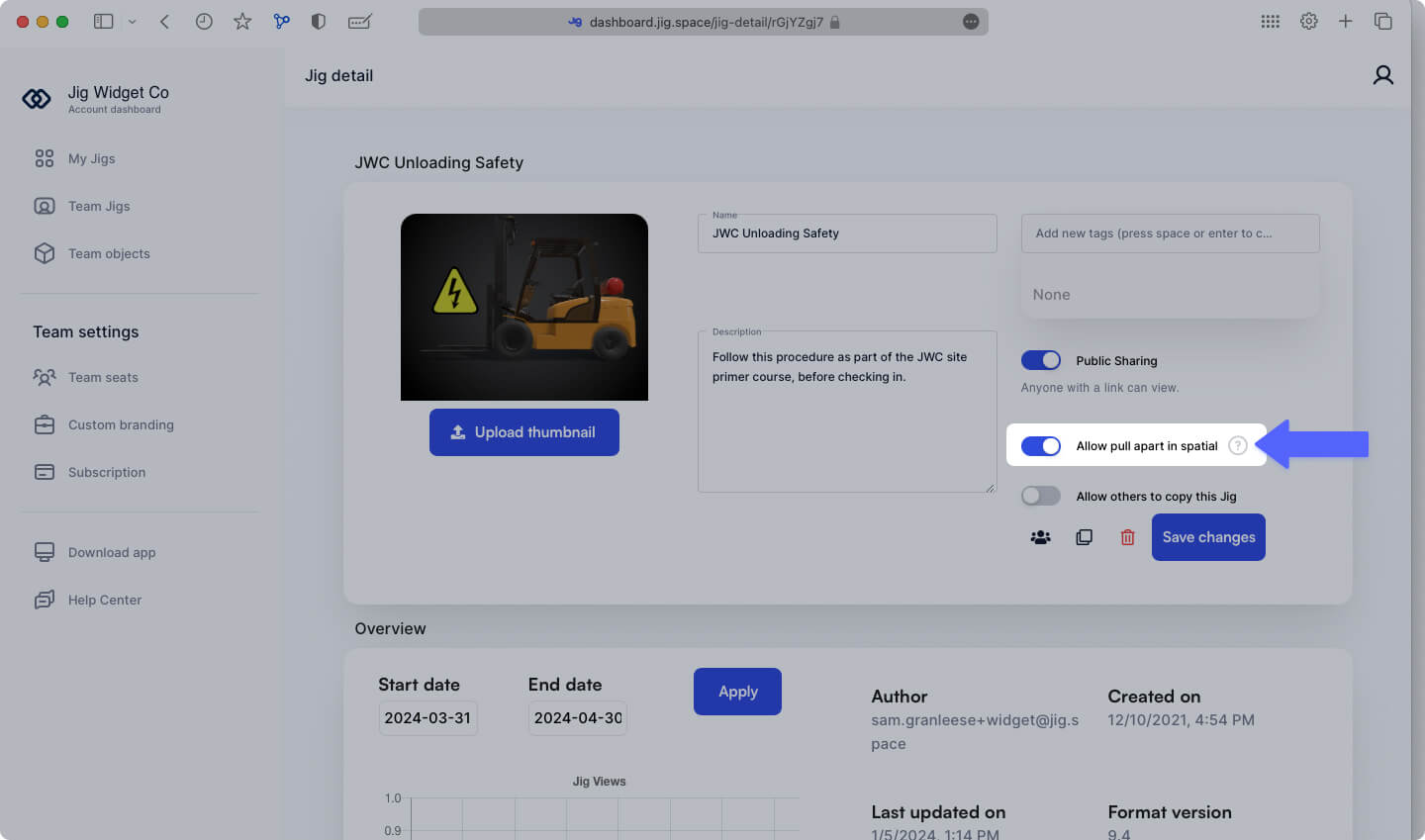
Other important information
Reseting your scene
You can reset objects to their original position by tapping the {icon-more-settings-svg} in the instruction panel and selecting 'Reset scene'. Progressing through presentation steps (e.g. from step 1 to step 2) or backwards, will also automatically reset objects to their initial positions.
If you are viewing in multiplayer mode, this also resets the scene for all viewers, so be sure to check with your participants that they are ready for you to proceed before going to your next step or resetting the scene.
Interactive actions
Objects with interactive actions attached to them (e.g. Go to URL or Go to Step), will still function as intended after being moved.
Uniform application
Enabling Pull Apart affects all objects in the presentation. Currently you cannot selectively choose which objects you want viewers to be able to pull apart, and disable others. The feature setting is on all objects.
Exclusive to Apple Vision Pro
This feature is exclusively available on Apple Vision Pro. Please share your feedback or ideas for improvement.


