
When we launched Universal AR back in August, we didn’t make a big deal about how much of a technical achievement it was. Now, it’s time to pop the hood and show you just what JigSpace can do with the combined might of the JigSpace app, embedded viewing, and Apple App Clips.
Streamlining AR viewing for iOS users
"App Clips mean a lot less friction for our iOS users, allowing people to access Jigs in AR very quickly."
Kieran Love, Lead Developer, JigSpace
Apple provides the best hardware and operating systems for viewing AR content. Their App Clip technology is fast, efficient, and smooth, making it one of the easiest ways to view JigSpace content on an Apple device without having to download the app. And as App Clips are native to iOS devices, they allow us to leverage the full performance and integration capabilities of the technology – a huge advantage over web browsers.
iOS users can access Jigs by scanning a QR code or clicking a JigSpace link. This will direct them to an App Clip card where they can select ‘View’ to open your AR presentation.
Why Apple App Clips?
First launched in iOS 14 at WWDC in 2020, Apple App Clips allow iOS users to quickly access certain features of an app without having to download it.
App Clips are designed to be small and lightweight, so they can be loaded quickly and used immediately. This aligned neatly with JigSpace's mission of making 3D knowledge instantly accessible anywhere our users needed it – without having to download the app.
The technical challenge
Integrating App Clips into our Universal AR tech stack wasn't quite as easy as we’d hoped. Here are some of the challenges we needed to overcome in order to make Universal AR a reality:
Keeping 3D content lean and consistent
JigSpace users can create and share 3D presentations, instructions, marketing materials, and educational content in minutes. In order to support this ‘user-generated content’ ecosystem in augmented reality, we had to translate a wide range of Jig-viewing features into native Swift and low-level Metal language implementations.
To complicate the matter, Apple mandates that App Clip binary sizes be kept under 10MB. This meant dynamically downloading content and keeping our App Clips as lean and fast as possible.
It was important to us that if a creator made a piece of content on a Mac or Windows PC, it would appear consistently to their viewers across native apps, browser-based WebAR, and Apple App Clips.
One of the biggest challenges was our range of custom 3D shaders, which make up our free material library in JigSpace. Each of these had to be translated and adjusted, one at a time, by our content and engineering teams. This required a lot of trial and error.
Streaming audio and video into App Clips
JigSpace allows creators to blend 3D model-based content with other rich media formats so that a wide-variety of high-quality immersive experiences can easily be created and published with 1-click deployment.
Getting this to work involved collaboration between various teams at JigSpace, from our backend team who manage the pipeline for processing creator-uploaded content, all the way through to the front-end development, designers, and 3D artists who make the visual outcome what you see today.
Optimized viewing for everyone
Finally, we had to update the way we linked AR and 3D content together to ensure the best viewing experience was provided for each user based on their device or browser.
If an iOS user didn’t have the JigSpace app installed, they would default to the App Clip experience – this included sending iOS 13 or older devices to the web viewer. A single universal link allows greater engagement and lower user friction, especially when encoded into a QR code.
Reach any audience with inspiring 3D content
"By streamlining access to Jigs – no matter which device they’re using – audiences reach that ‘oh, that’s cool!’ moment faster."
Kieran Love, Lead Developer, JigSpace
Integrating App Clips into our Universal AR tech stack means we can now provide a cloud-backed platform where users can quickly author their own content and view it in AR or 3D on any device. They can then share it using a single, convenient link or QR code. This grants content creators the freedom to share Jigs with any audience at any time and anywhere in the world – no apps required.
This high level of accessibility is essential to anyone who uses JigSpace as part of their customer engagement strategy and needs to share their Jigs with the public.
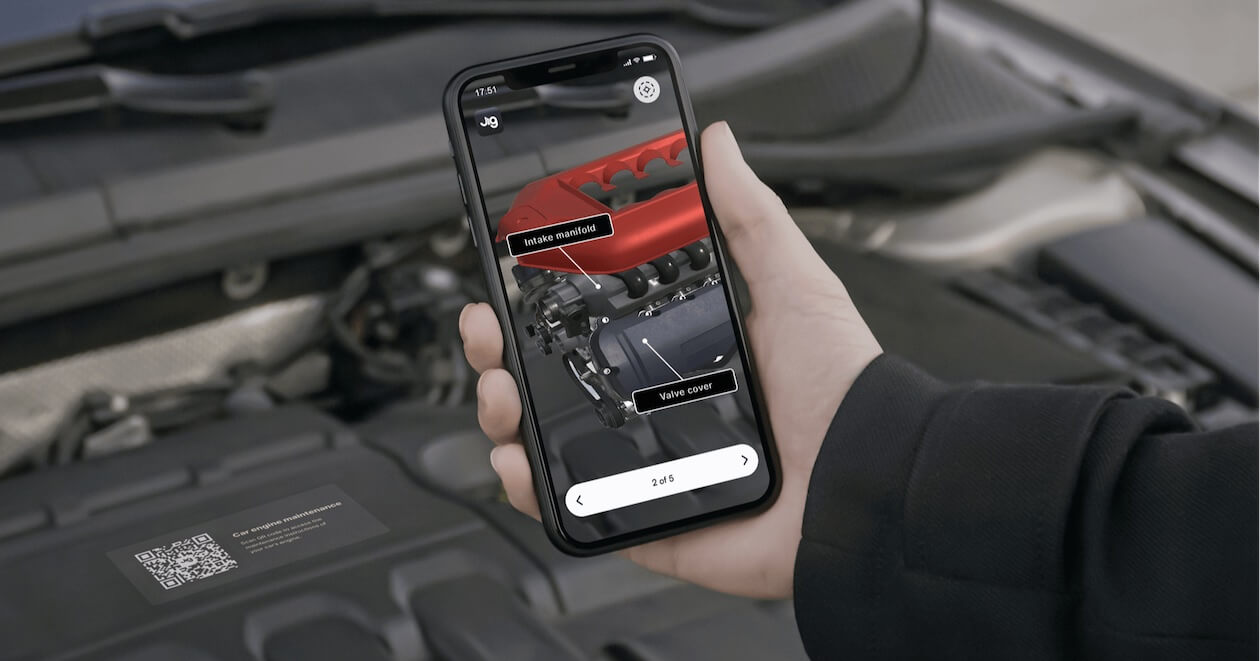
Looking to the future with JigSpace
"This release further drives home our market leading position."
Kieran Love, Lead Developer, JigSpace
Enabling App Clip capabilities was just one step in a long journey of growth and innovation for JigSpace. There’s plenty more on the horizon!
Over the next few months, we’re looking to further optimize Jig models and textures to achieve faster loading and more streamlined viewing experiences. Richer 2D and text creation tools are also on the roadmap, along with plans to enable more kinds of AR anchoring, plus additional types of viewer interaction and collaboration.
Share your thoughts
This year has been a time of intense growth for JigSpace, and we couldn’t have done it without you – our incredible JigSpace community.
We’re always looking for new opportunities to expand and develop the JigSpace platform, so please don’t hesitate to get in touch if you have any ideas for further improvement.
You can share your thoughts and suggestions on our public roadmap here.
How to use JigSpace App Clip viewer
The JigSpace App Clip viewer can be launched by iPhone or iPad users from several touch points, including shared web link, QR codes, or embedded views.
To learn about the best method for each use case, see FAQs, or troubleshoot errors, visit the App Clip viewer help page.



